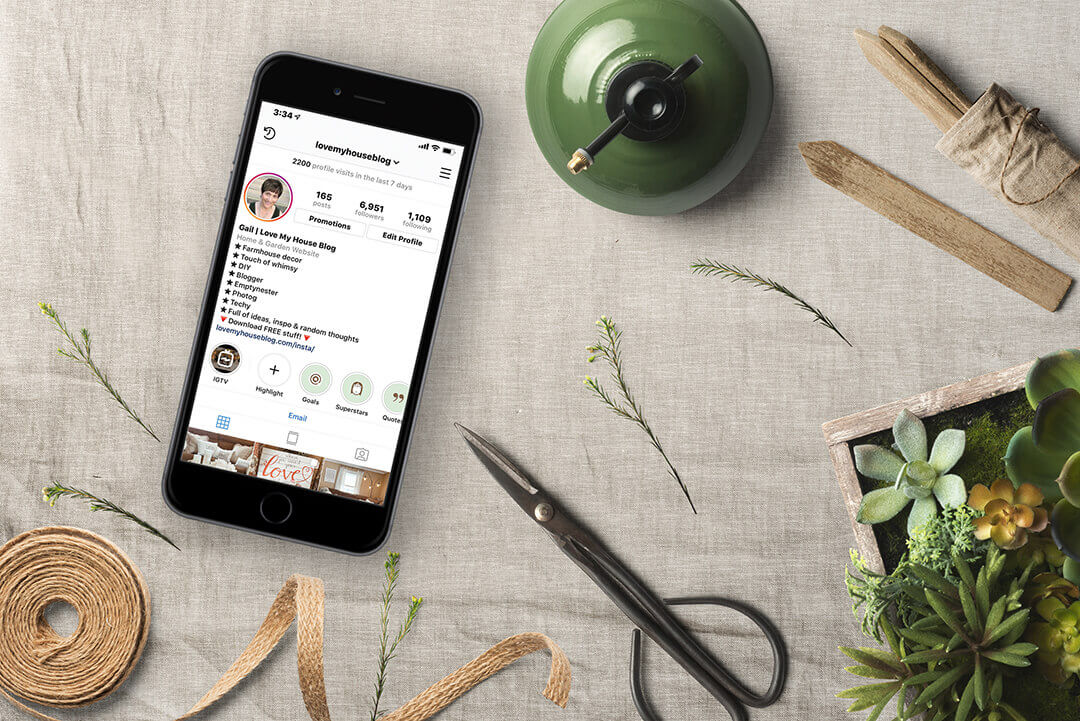
How to Create Successful Stories on Instagram
This is Part 4 of a 5 Part Series
The Series: Grow Your Instagram with 30 Tips & My Secret Weapon
Part 4: How to Create Successful Stories on Instagram
Look for all the posts in this series
- Part 1: Intro & How to Set up Your Instagram Account for Success
- Part 2: Creating Instagram Content that People will want to Read
- Part 3: How to Engage on Instagram with Enthusiasm
- Part 4: How to Create Successful Stories on Instagram (this post)
- Part 5: How to Grow & Maintain Your Instagram Account
For info About the Overall Series, read Part 1 in the series.
How This Series of Tips May Help You
In this post I am sharing everything that I’ve learned about how to create successful Stories on Instagram.
Hopefully you’ve already read through the first 3 posts (see links above) and you’re ready for this next step.
Let’s go!
How to Create Successful Stories on Instagram
Start Here
Create a Stories Strategy
What do I mean by that? Determine the following:
- What type of content you are going to post
- How you are going to create it – what apps you’re going to use, for instance
- What branding you are going to use for your content – fonts, colors, design; you want someone to know at a glance that they are looking at your work and you want your Stories to flow instead of looking like a mish-mash
- Where you’re going to store your content so it’s handy when you need it
- When you are going to post
Here’s where I am with all of this because I am a planner but I can also wing it with the best of them:
- I have a loose plan for what types of content I plan to post daily and across the week. It’s on an excel spreadsheet and I’m still adjusting it.
- I have an app that I use most of the time (the Over app) to create a lot of my graphics. So there’s no doubt where to go when I’m in creation mode.
- My branding needs some work. I’m trying to use similar styles and my brand colors (pink, green, brown) most of the time but I am currently working on creating some more consistent designs.
- I do store my content in the same folder on my phone so it’s handy.
- I do not have regular times that I post my stories, I’m still working on this one, too. But I try to not post them all at once at the very least. I try to post a few in the am, a few around Noon and more at night.
My advice on a Stories Strategy
My advice is to address this topic, but don’t let creating one stop you from starting on your Stories.
Because there’s a lot to love about using Stories every day. And the sooner you start, the sooner you start to gain benefits.
Can you say ‘increased engagement?’ According to the experts, Stories is where it’s at in 2019.
So let’s get going..
22. Post to your Stories Every Day
Lots of us are not enamored with putting ourselves on video and so we avoid Stories completely.
Don’t be that person (I was that person).
I wondered about how much Stories would help my engagement though so I did an experiment starting in last November. I posted on my Stories, anywhere from 5-20 Stories per day, every day.
I thought I would do it for 2 months but that time has passed and I’m still doing it.
Here’s what happened
- I was amazed at how well this helped my overall engagement.
- I was equally amazed at how quickly the numbers started to grow and how it helped to create fans for me. Stories now bring accounts to me every day that would not otherwise have found me.
- I started to understand what content, what times and what hashtags worked best for me.
Results did not happen right away. It has taken until just recently for me to start seeing some really decent numbers in my account.
So don’t wait, start today. Right now!
How Often Should you Post?
You’ll want to post at somewhat regular intervals, if you can, throughout the day.
The goal is to always have something available in your Stories for a reader to view. I have heard 10-15 posts per day is optimum. That’s the number that seems to work for me.
There are Many Options for Stories
- Behind-the-scenes videos (of things, not just you)
- Happy Mail
- Snippets from your life
- Video a visit to a store or to an event
- Highlights from other accounts you admire
- Do you have a product to sell? Show someone using your product or a positive review
- Snippet from a recent blog post
- Showcase your most recent Instagram post
- Video introducing you (yes you can still do that if that’s your choice)
- Funny memes
- Quotes of the Day
- Questions about the weather
- A quote of the day
- A story about ‘this day in history’
- Tips, tricks & tutorials – they can be a single story, multiple stories or videos
- And so much more…
Creating Graphics
If you want to create really pretty graphics, Instagram is not generally the best place for that, it’s a little limiting.
My apps of choice for most of my Stories are below, though I do use Instagram itself exclusively for a few things, like sharing a post from another account.
But, before you start creating, again (see my point above under Start Here) – it’s a good idea to define what you want your brand graphics to look like so they have a cohesive feel to them. At least try to stick to similar colors if you can when you start.
If you’re in doubt how to approach creating a brand for your Stories:
- See additional resources below for Stories Courses
- Or investigate the Stories templates that many apps have available, such as Canva, Unfold, Spark Post, Over or Creative Market (see below for links).
My apps of choice:
- Over (I use this 80% of the time)
- Canva
- Adobe Spark Post
- Unfold (I’ve used this a few times and like the minimalist feel but it wasn’t quite robust enough for me)
- InShot video editor (I LOVE this app for videos and also use it for square videos on my feed)
- Photoshop (desktop version, I’m familiar and have a subscription but usually only use Photoshop when nothing else will do)
- A Design Kit (it’s still pretty new to me but I like what I see so far)
- Creative Market – this is a service like Etsy for design tools. They have thousands of options from thousands of vendors and not just Stories templates. Lots of graphic goodies and even some free stuff. Please note that the Creative Market link here is an affiliate link. This means that at no additional cost to you, I will earn a commission for purchases made through that link. Visit my Disclosure Statement and Privacy Policy for additional details.
Adding a Story to Instagram
Here are the most common ways to add a Story:
- To upload a picture or video: go to your profile page and click on your icon. Then click on the blue + sign next to your picture on the top right
- To take a picture or video right from Instagram and use that picture for your Story: Going to your main feed (click on the little house on the bottom left) and click on the camera icon on the top left corner.
- To add a post to your Stories (you can do this for your post or anyone else’s), click on the paper airplane under the post on the bottom left. You’ll be presented with a list and the first option will be to add post to your story.
Using the Instagram Tools
Instagram has Filters, Links, Graphic Tools, a Drawing Tool and a Text Tool. See below for the icons.
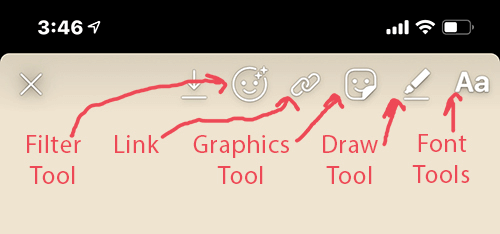
The Graphic Tools include some great interactive tools like Polls, Music, Questions & Stickers. These are attention-grabbing and they create opportunities for you to convo directly with your readers.
There’s also a really neat search tool, which I use all the time. See below.
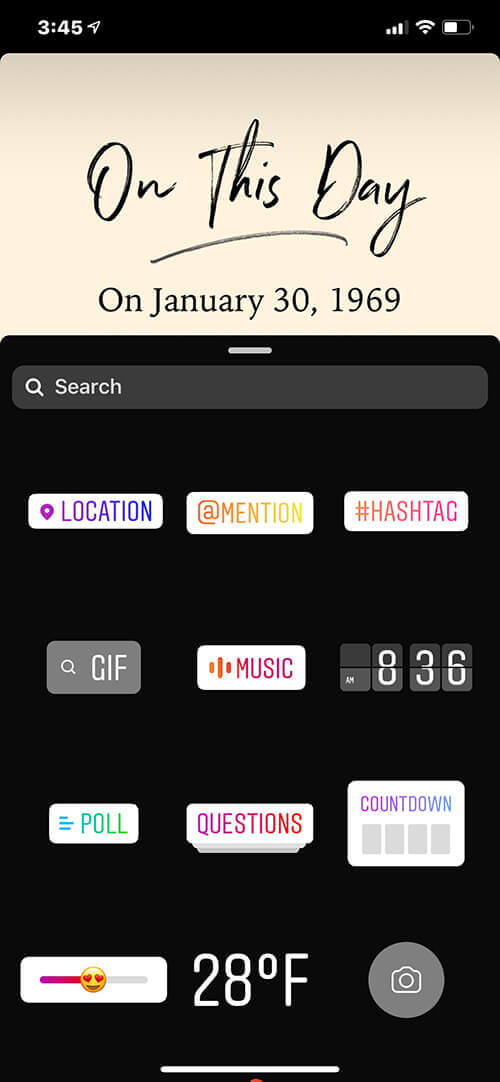
The Drawing tool is actually pretty cool as well. You can draw hearts, fill the background with a color, erase and do a lot of other things.
I haven’t played a lot with the filter tool, but you can do some interesting things with it. Play around.
For additional information, see one of the courses in additional resources below. Alex Tooby in particular goes into great detail about the tools.
Use Tools with Care
It is best to use interactive tools like Polls, Questions & Gifs sparingly because too many on one Story can just be too much for the eye to take in. But, but they are powerful so be sure to use them regularly!
Tricks (just a couple)
Start with a blank slate or fill the background with a different color behind a post:
- Upload any picture.
- Select the Drawing Tools
- Select a color using the eye dropper or one of the standard colors.
- Press your finger on your screen and it will fill with whatever color you selected
Choose a color other than the standard colors presented
You can do this with the Font tool or the Drawing tool.
- Click on the tool
- Select one of the color circles and press on it.
- You can then move the eyedropper around until you find the color you want
Choose a color that’s in your uploaded picture or video
- Click on the tool
- Select the eyedropper on the bottom left; the eyedropper will move to the center of the screen
- Move it around until the color you want appears in the eyedropper
The eyedropper can be a little tricky so watch how quickly it can move.
Use Hashtags with Stories
Hashtags with Stories absolutely increase your Story’s reach, maybe even better than they work with posts!
Are you interested in the latest trending hashtags for stories in the Home Decor niche? DM me on Instagram @lovemyhouseblog or contact me here and I’ll be happy to share what I have found.
You can add hashtags to your Stories a couple ways:
- Use one of the text tools. Be sure to add the # before you start typing the name of the hashtag. Hashtags that start with whatever you type will start to appear and you can select one.
- Use the Hashtag tool in Instagram. Same process as above.
Some things to note about Stories Hashtags
- You are limited to 10 hashtags per story
- You can ‘hide’ hashtags by making them the same color as your background (using the text tool). Or you can hide them behind another object. It can make your Stories a little cleaner, though sometimes you want a hashtag to be visible.
- Be careful not to use the same hashtag over and over again, it will become less effective. Do use a variety of hashtags though and always add them to your stories, they help a lot.
How to find good hashtags
If you start doing Stories, use hashtags all the time (and keep trying different ones) you’ll start to see the ones that do better. If you’d like to know more about how to use hashtags well, check out Alex Tooby’s course Hashtag Hero ($ course).
Moving around in Stories
If you want to move around your Stories once you have created them, or move around anyone else’s Stories, here are a couple of tips:
- Each Story is 15 Seconds long but if you want to move quicker, just tap on the right to move to the next Story or the left to move back one.
- If you swipe to the right you will move to the next account’s Stories
- If you swipe to the left you will move to the previous account’s Stories
Review your Story Insights
You can check to see how well your Stories are performing.
To access your Story Insights in Instagram:
- Go to your Stories
- Click on the three little circles on the bottom left of your screen
- You’ll be presented with your first page of Insights for the Story directly over it.
This first set (see A below) will show you:
- Number of actions taken from this story (such as profile visits and sticker taps)
- Your reach (Impressions)
- Navigation – what you want to watch here is how many people clicked on Next Story. That means they decided they opted out of watching that story. If this number is too large you may want to re-think using that particular kind of Story again.
Click on the eyeball next to the little graph on the top left of your screen just under your Story thumbnails and you’ll get part B of your Insights:
- If you have used an interactive sticker, this is where you will see results (such as results from a poll). The voters will be listed just below the results
- Just below that you will see all the viewers of the Story with an airplane to the right of the name. This is a handy link to the account’s DM.
- If there were no interactive results, the list of viewers will be the first thing you see.
- At the top of this list of viewers may be the number of accounts that reached your Story through a hashtag (there is always only 1 listed if there are any, I’m assuming it’s the first one used). If you get a lot of accounts reaching you through that hashtage, it’s a good one. Use it again.
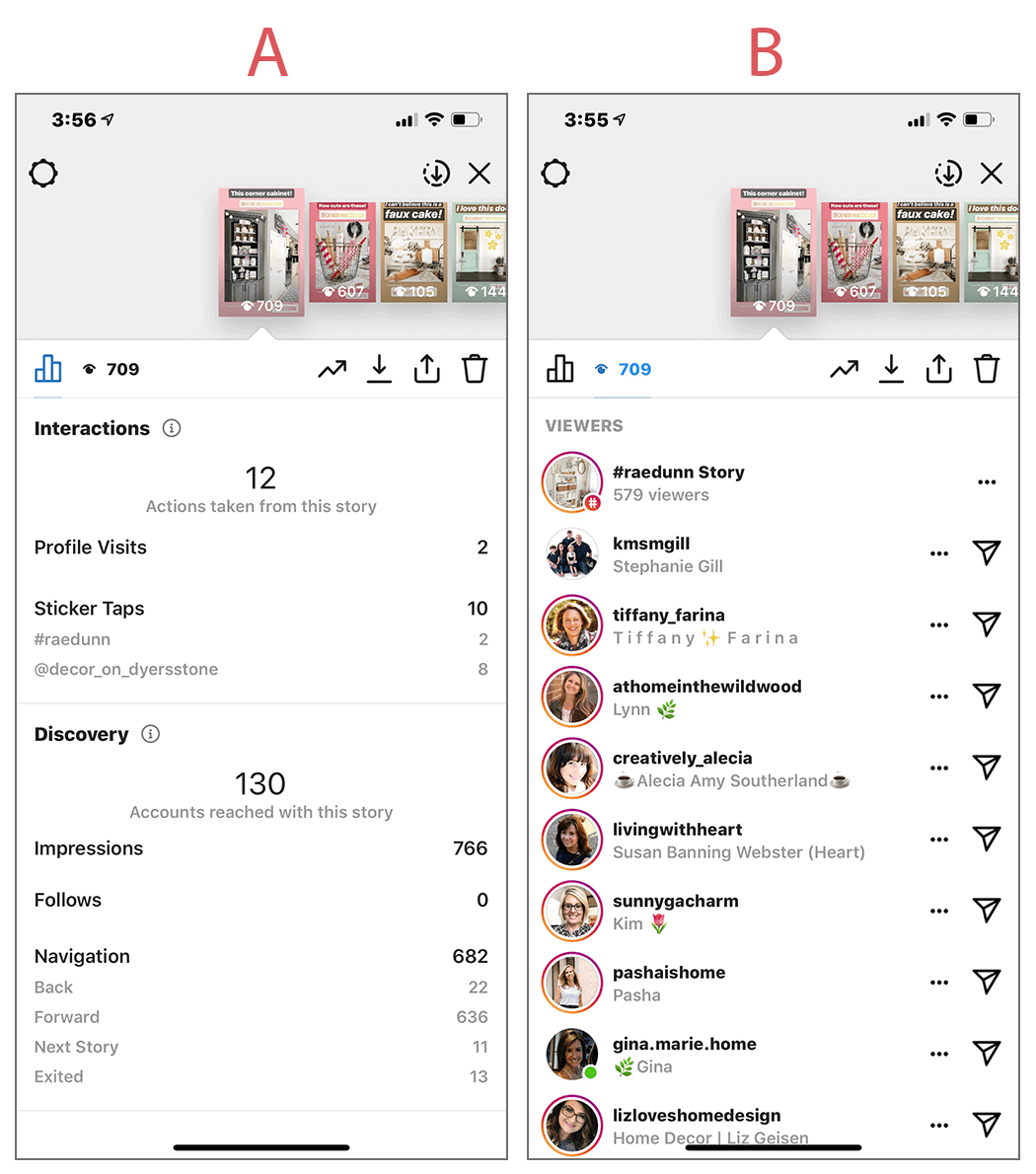
You’ll see this information for each Story. Just swipe to the right to move to the next Story & set of insights or swipe to the left to move back.
There are other apps, such as Iconosquare, that provide you with summary information about your Story Insights. This is incredibly helpful if you are trying to understand how well you are doing overall.
Auto-Archive your Stories
Make sure you have auto-archiving turned on (it’s in your settings) so you can share your content after the 24 hours has passed.
Remember, Stories disappear after 24 hours.
Set up Highlights
Highlights are a great way to keep your Stories content organized and front and center for your readers. I use highlights to keep things, like tutorials, in a place where anyone can easily see them and access them.
For additional information about Highlights
- How to add a Story to My Highlights, from Instagram support docs
- How to Use Instagram Story Highlights to Wow Your Readers, by Later
To create icons for your Highlights
Refer to many of the same sources I have listed above (Canva and Creative Market are probably the most effective for icons).
Additional Resources – Ideas for Stories
- 24 Surprisingly Simple Ideas for Instagram Stories, by Lovely Blog Academy
- 11 Ideas for Instagram Stories When You Have No Inspiration, by A Branch Holly
- Instagram Story Ideas: The Ultimate Guide 2018, by Getting Growth
- Instagram Story Ideas for When You’re Freaking Stuck, by Plann
- 30 Fresh Ideas for Instagram Stories, by Me and Orla
Additional Resources – Stories Courses
- How to Use Instagram Stories for Business in 2019, free course by Later
- Success by Story, $ course by Alex Tooby
- Waitlist for Happily Hafsa Stories, $ workshop coming soon by @happilyhafsa
- How to Use Instagram Stories for Business in 2019, by Later
23. Engage with Other Accounts
Comment on Others’ Stories
If an account has a new Story that you have not yet viewed there will be a red circle around their profile picture. Click on the picture and you’ll view their stories.
My point here is that, while you are browsing posts it’s always a good idea to browse stories as well. It’s a method of engaging with other accounts. When you do, it’s always good to respond to their polls, answers their questions or send them a dm which you can easily do right from the Story if something really grabs you.
Engaging with Stories is a great way to demonstrate to an account that you are interested in them. And, it seems to help your own engagement.
Partner with other Accounts
The ideas is to keep the engagement going and keep your readers interested. For just a few ideas:
- Share and swap Stories with other accounts
- Invite another account to guest-share on your own account
- Share hashtags and invite others to play along
Yay, you’re done!
If you’ve gone through the steps you are headed in the right direction. In many ways I’ve only scratched the surface about stories but at the very least I’ve probably gotten you started or given you food for thought! Reference the other resources for additional info.
Now you’re ready to move on to Growing & Maintaining, which is in the last installment, look for it on 2/1/19 after 5pm EST.
SUMMARY
Did I miss something? Did you love it? Are you anxiously awaiting the next installment? I’d love to hear about it. Drop a comment below or send me a message right here.
For more information
- Instagram Story Templates are Here. You’re Welcome.
- Part 1 of this series: Intro & How to Set up Your Instagram Account for Success
- Part 2 of this series: How to Create Content that People will want to Read
- Part 3 of this series: How to Engage on Instagram with Enthusiasm
- Part 5 of this series: How to Grow & Maintain Your Instagram Account
How about you?
Got a great Instagram tip or an Instagram story? I love to hear about it!
